 |
|
|
|
|
This extremely easy and simple to use Excel Timesheet will keep track of your employees hours (up to 250). It allows you to specify and set unpaid breaks in 5 minute intervals on a daily and employee basis. The Timesheet incorporates a 1 to 12 week period with any week and/or day being optional.
It allows you to specify and set unpaid breaks in 5 minute intervals on a daily and employee basis. If your employees work hours that span into a new day, no problem, the time calculations will accommodate this. All Start and End times span a 24 hour period in 5 minute intervals, all you do is select a Start time and an End time from a drop down list. This makes it impossible to enter times that Excel wont recognize.
The Timesheet can incorporate up to a 12 week period with any week and/or day being optional. All you do is enter your employee names once, save as a Template and you are set.
Enter your employee names in the cells below Employee Name on Week1 only. The same names will automatically flow through Weeks 2 to 12. Now save this file as a backup Template, File>Save As and Save as a Template.
Click the Set Weeks button on Week1 and specify how many weeks you will be using. If one of the Weeks only includes part of that Week, simply do not fill in times for those other dates. For example, if you wish to cover an entire month, set the Weeks to 5 then simply select the Starting date from directly below Week 1 Includes and then only fill out times that correspond with the same month on Week5.
Select the Starting date from directly below Week 1 Includes. 7 day periods will automatically flow through to all other "Week" sheets
Once you have done this, go to File>Save As and Save as a Template into the path that Excel defaults to.
You can now add the Time Sheet to any Workbook by right clicking on any Worksheet Name tab and selecting Insert and choosing Time-Sheet.xlt from the General page. You can also add the Time Sheet as a Template Workbook by simply going to File>New
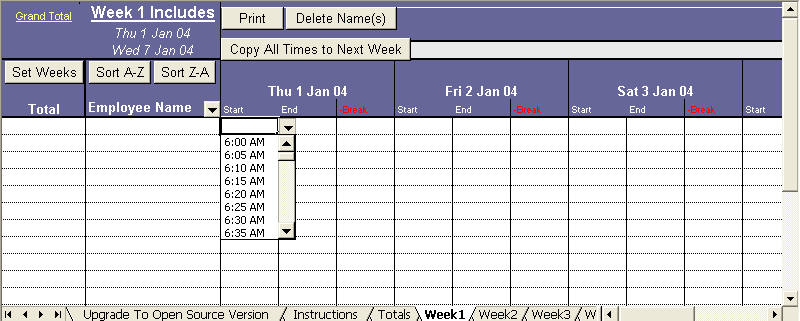
Excel Time Sheet Advanced
 $29.95 Excel 97 or above.
$29.95 Excel 97 or above.
![]() Secure Payment Options
Secure Payment Options
30 Day Money Back Guarantee and HUGE Discounts for Unlimited License
Excel Time Sheet Advanced (Open Source)
 $44.95 Excel 97 or above. Password for VBA code and Formulae supplied.
$44.95 Excel 97 or above. Password for VBA code and Formulae supplied.
Special ! Free Choice of Complete Excel Training Course OR Excel Add-ins Collection on all purchases totaling over $70.00. ALL purchases totaling over $150.00 gets you BOTH! Purchases MUST be made via this site. Send payment proof to [email protected] 31 days after purchase date.
Instant Download and Money Back Guarantee on Most Software
Excel Trader Package Technical Analysis in Excel With $139.00 of FREE software!
Microsoft � and Microsoft Excel � are registered trademarks of Microsoft Corporation. OzGrid is in no way associated with Microsoft
GIVE YOURSELF OR YOUR COMPANY 24/7 MICROSOFT EXCEL SUPPORT & QUESTIONS