Got any Excel Questions? Free Excel Help
<See Also: Excel Compare Workbooks & Compare Excel Files & Compare Suite & Compare Spreadsheets For Excel>
When you have two large tables of data in an Excel Workbook you may need to compare the tables to try and spot the differences. Below we will look at two very easy ways this can be done which will save you hours of manual work.
For both examples I will use the two ranges shown in the screen shot below. Note that I have bolded the cells in the second table that are not the same as their counterpart in the first table for easier viewing.
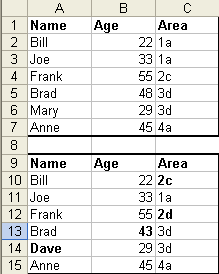
Method 1 - Using True or False
The first method involves entering a simple formula in another identically sized and shaped range. The best part of this method is that we can add the formulas in one step without having to copy and paste.
You should now see the range E1:G7 filled with True (the same) and False (not the same).
Method 2 - Using Conditional Formatting
The second method is often the preferred way as it is easier to make any needed changes once the comparison has been done.
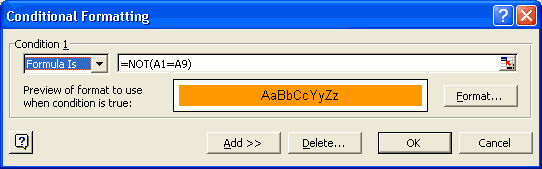
Now simply click OK and all your differences will be formatted according to the format you have chosen. When or if you make any changes the cells format will automatically revert back to normal if the cell content is the same as the cell in the other table.
<See Also: Excel Compare Workbooks & Compare Excel Files & Compare Suite & Compare Spreadsheets For Excel>
Excel Dashboard Reports & Excel Dashboard Charts 50% Off Become an ExcelUser Affiliate & Earn Money
Special! Free Choice of Complete Excel Training Course OR Excel Add-ins Collection on all purchases totaling over $64.00. ALL purchases totaling over $150.00 gets you BOTH! Purchases MUST be made via this site. Send payment proof to [email protected] 31 days after purchase date.
Instant Download and Money Back Guarantee on Most Software
Excel Trader Package Technical Analysis in Excel With $139.00 of FREE software!
Microsoft � and Microsoft Excel � are registered trademarks of Microsoft Corporation. OzGrid is in no way associated with Microsoft
Some of our more popular products are below...
Convert Excel Spreadsheets To Webpages | Trading In Excel | Construction Estimators | Finance Templates & Add-ins Bundle | Code-VBA | Smart-VBA | Print-VBA | Excel Data Manipulation & Analysis | Convert MS Office Applications To...... | Analyzer Excel | Downloader Excel
| MSSQL Migration
Toolkit |
Monte Carlo Add-in |
Excel
Costing Templates