|
|
Excel's AutoSum Function. See Also: Excel AutoSum || AutoSum Tips 3
Following are a few handy tips that you can use with AutoSum.
Using Ctrl to Mark Cells
If you wish to change the range that the AutoSum is going to add, just highlight the range you want with your mouse. If you want to add up a non-contiguous range, or cells that are not joined together, click the AutoSum tool in the cell where you want the result of your formula and then click in the first cell you wish to add. Hold down your Ctrl key and click in all other cells you wish to add up. Typing in a comma also works just as efficiently as well.
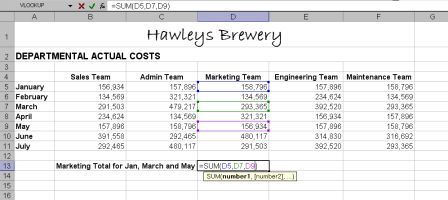
Using AutoSum to Add a Range in a Table
Another neat variation of the AutoSum is that you can add numbers in a table. All you need to do is highlight the numbers in the columns/rows in the table you wish to add, and also highlight an extra column/row to place the totals in.
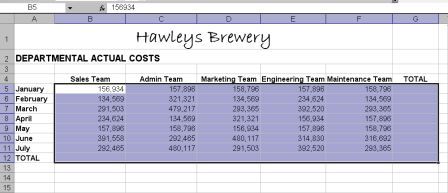
Once you have highlighted the area you wish to add, simply click the AutoSum tool on your toolbar and the totals will instantly be placed in the blank column/row.
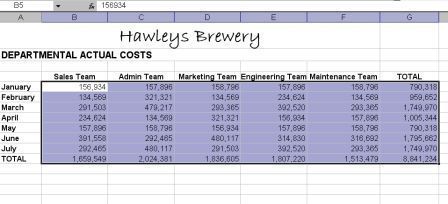
Using AutoSum to Add a Range from a Different Worksheet
You can easily use AutoSum to add up the same range in different worksheets. Again, click in the cell you want the result of your addition in, then holding down the Shift key, click on the next worksheet that you wish to include in your calculation and highlight the range to be used, then click Enter.
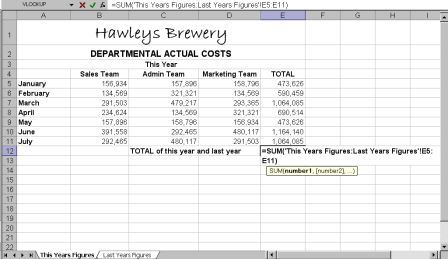
One thing to note here however, is that if you insert a worksheet in the middle of the range that you have told the AutoSum to add, then the same range on that worksheet will be included in your sum.
See Also: Excel AutoSum || AutoSum Tips 3
Excel Dashboard Reports & Excel Dashboard Charts 50% Off Become an ExcelUser Affiliate & Earn Money
Special! Free Choice of Complete Excel Training Course OR Excel Add-ins Collection on all purchases totaling over $64.00. ALL purchases totaling over $150.00 gets you BOTH! Purchases MUST be made via this site. Send payment proof to [email protected] 31 days after purchase date.
Instant Download and Money Back Guarantee on Most Software
Excel Trader Package Technical Analysis in Excel With $139.00 of FREE software!
Microsoft � and Microsoft Excel � are registered trademarks of Microsoft Corporation. OzGrid is in no way associated with Microsoft
Some of our more popular products are below...
Convert Excel Spreadsheets To Webpages | Trading In Excel | Construction Estimators | Finance Templates & Add-ins Bundle | Code-VBA | Smart-VBA | Print-VBA | Excel Data Manipulation & Analysis | Convert MS Office Applications To...... | Analyzer Excel | Downloader Excel
| MSSQL Migration
Toolkit |
Monte Carlo Add-in |
Excel
Costing Templates