|
|
See Also: View The Same Workbook || Compare Excel Files || Compare Suite || Compare Excel Workbooks
Arranging Windows
To allow you more flexibility when working with workbooks, Excel allows you to view workbooks in different windows by offering four different custom views to work with. An added bonus is that you can also arrange your workbooks when you want to compare workbooks using the Compare Side by Side command.
To select a view, open the workbooks you wish to view, then go to Window>Arrange. The Arrange Workbook dialog will pop up with four display options; Tiled, Horizontal, Vertical, Cascade, check the box to select your preferred option. Notice also the option Windows of Active Workbook at the bottom of the dialog. Only check this if you have other workbooks open and you wished to view only your active workbook. Select one of the four display options and click OK.
Tiled Option
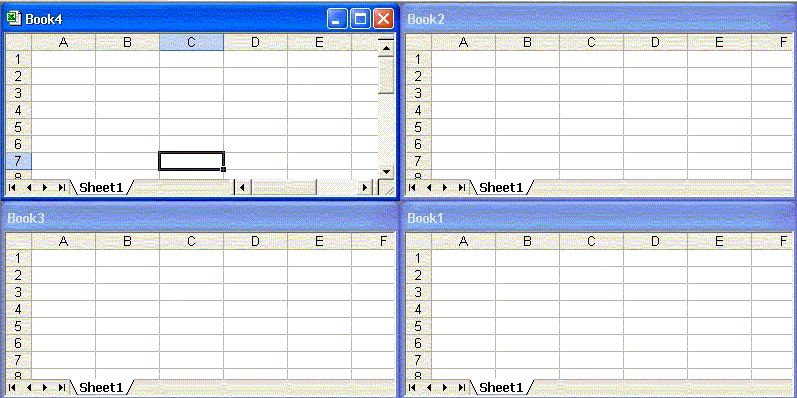
Horizontal Option

Vertical Option
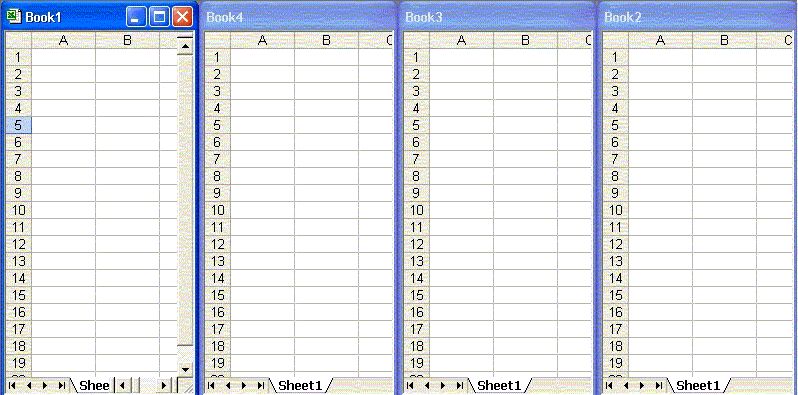
Cascade Option
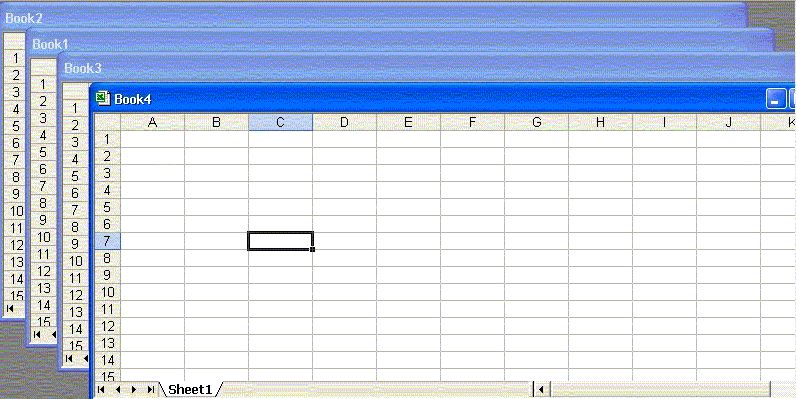
Once you have selected your preferred view, click on the workbook you wish to be your active workbook and you will see the blue title bar become active. The workbooks behave as normally, with all functions to the active workbook. Workbooks can be maximised by just double clicking the blue title bar of the workbook you with to be active, or selecting the Maximise button. If you wish to save the view of your workbooks, this can be done by saving the view as an Excel Workspace .
New & Less Than You Think: List Managers | Working With Excel Sheets In VBA | Excel Charting Lessons | Conditional Row Delete
Excel Dashboard Reports & Excel Dashboard Charts 50% Off Become an ExcelUser Affiliate & Earn Money
Special! Free Choice of Complete Excel Training Course OR Excel Add-ins Collection on all purchases totaling over $64.00. ALL purchases totaling over $150.00 gets you BOTH! Purchases MUST be made via this site. Send payment proof to [email protected] 31 days after purchase date.
Instant Download and Money Back Guarantee on Most Software
Excel Trader Package Technical Analysis in Excel With $139.00 of FREE software!
Microsoft � and Microsoft Excel � are registered trademarks of Microsoft Corporation. OzGrid is in no way associated with Microsoft
Some of our more popular products are below...
Convert Excel Spreadsheets To Webpages | Trading In Excel | Construction Estimators | Finance Templates & Add-ins Bundle | Code-VBA | Smart-VBA | Print-VBA | Excel Data Manipulation & Analysis | Convert MS Office Applications To...... | Analyzer Excel | Downloader Excel
| MSSQL Migration
Toolkit |
Monte Carlo Add-in |
Excel
Costing Templates