 |
|
|
See Also: Custom Function For Multi-Condition Summing | Array Formulas | Count with multiple criteria | Conditional summing | Conditional date summing | Sum Every Nth Cell | Sum The x Largest or x Smallest Number in a Range | Count Only One Occurrence
There are many times that it become necessary to SUM cells based on multiple criteria. The examples below will show you 3 ways that this can be done. However, often the most efficient method is to use a Pivot Table If you are not familiar with Pivot Tables, I cannot stress enough how much easier spreadsheet life becomes once you are!
If you are not already aware,
the Excel SUMIF formula/function can only check to see if specified cells
meet one condition, e.g.
SUMIF Syntax
=SUMIF(range,criteria,sum_range)
=SUMIF(A1:A10,">20",B1:B10)
Which would SUM all numeric cells in the range
B1:B20 where the
corresponding row in A1:A10 was greater than 20. If we ommit the last
optional argument (sum_range) the SUMIF would sum all cells in the range A1:A10 which are greater than 20, i.e.
=SUMIF(A1:A10,">20")
Note the criteria argument is in the form of a number, expression, or text
that defines which cells will be summed. For example, criteria can be
expressed as 20, "20", "=20", ">20", "North", "N*".
Ok, so if we need to sum a range of cells where corresponding cells (on the
same row) meet 2, or more conditions we can no longer use the SUMIF. The
formulas we can use, in order of their efficiency, are
1) DSUM
Download advanced examples of DSUM
2) SUMPRODUCT
3) SUM with and IF function nested and entered as an array formula. See
Array Formulas
for
details
For all examples I will use the data as shown below. Where A2:E25 has
been named: DataTable
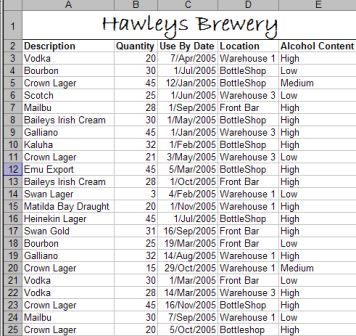
DSUM
Adds the numbers in a column of a list, or database, that match criteria you
specify. For example;
=DSUM(DataTable,B2,Criteria)
Would Sum all cells in
B2:B25 that meet the criteria is the named
range: Criteria (shown below)
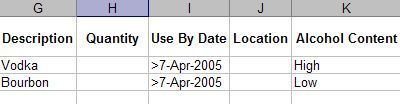
The top row of the range: Criteria has exact copies of the headings in the
range DataTable . The reference to cell B2 is telling the DSUM to sum
the numbers in B2:B25 that meet the criteria. We could replace
the reference to B2 with the text "Quantity", or the number 2 as the
"Quantity" column is the second column in the table.
The criteria text "Bourbon" and "Vodka", under the criteria table heading
"Description", tells DSUM that either "Bourbon" OR "Vodka" is a match. The
same principle is used for the "Alcohol Content", i.e. "High" OR "Low". This
is then seen by DSUM as an OR condition.
Note the repeat of the date under "Use By Date". This is needed when using
more than 2 rows as the criteria as a blank cell is seen as a wildcard
character. If we wanted to sum only data that lies between 2 dates, we would
need have 2 "Use By Date" headings in our Criteria range and use:
>7-Apr-2005 below one of these headings and <7-Jun-2005 under another. This
is then seen by DSUM as an AND condition.
Download advanced examples of DSUM
SUMPRODUCT
Multiplies corresponding values in the given arrays, and returns the sum of
those products=SUMPRODUCT((A3:A25="Vodka")*(C3:C25>VALUE("7-Apr-2005"))*(E3:E25="High")*(B3:B25))+SUMPRODUCT((A3:A25="Bourbon")*(C3:C25>VALUE("7-Apr-2005"))*(E3:E25="Low")*(B3:B25))
As with the first DSUM example,
the above SUMPRODUCT example would sum all "Quantity" values where the
corresponding "Use By Date" is greater than 7-Apr-2005, the "Description" is
either "Vodka" OR "Bourbon" and the "Alcohol Content" is "High" OR "Low".
Note how range for each column of the table Start s at row 3 and not row 2.
This is because the SUMPRODUCT has the result of each criteria check
returned as TRUE (has a value of 1) or FALSE (has a value of 0). So, in the
first row check (if we used row 2) it would look like;=SUMPRODUCT(0)*(0))*(0)*("Quantity"))+SUMPRODUCT((0)*(0)*(0)*("Quantity"))To read about this in detail, see
our April edition of our free
Excel Newsletter
The result of multiplying a text
string is always #VALUE! This would cause the result of the SUMPRODUCT to
return the #VALUE! error.
SUM and IF=SUM(IF(A2:A25="Bourbon",IF(C2:C25>VALUE("7-Apr-2005"),IF(E2:E25="Low",B2:B25)))+SUM(IF(A2:A25="Vodka",IF(C2:C25>VALUE("7-Apr-2005"),IF(E2:E25="High",B2:B25)))))
The above, does the same as the
SUMPRODUCT example. However, this is an
array formula
and must
be entered by pushing Ctrl+Shift+Enter
It is important to know that using the SUM and IF or the SUMPRODUCT over a
large number of cells will cause a noticeable slow down in Excel's
recalculation time. The DSUM is far more efficient in this regard.
However, as stated at the very Start , a
Pivot Table
is better still when done correctly.
Instant Download and Money Back Guarantee on Most Software
Excel Trader Package Technical Analysis in Excel With $139.00 of FREE software!
Microsoft � and Microsoft Excel � are registered trademarks of Microsoft Corporation. OzGrid is in no way associated with Microsoft
Some of our more popular products are below...
Convert Excel Spreadsheets To Webpages | Trading In Excel | Construction Estimators | Finance Templates & Add-ins Bundle | Code-VBA | Smart-VBA | Print-VBA | Excel Data Manipulation & Analysis | Convert MS Office Applications To...... | Analyzer Excel | Downloader Excel
| MSSQL Migration
Toolkit |
Monte Carlo Add-in |
Excel
Costing Templates