|
|
Current Special! Complete Excel
Excel
Training Course
for Excel 97 - Excel 2003, only $145.00.
$59.95 Instant
Buy/Download,
30 Day Money Back Guarantee & Free
Excel Help for LIFE!
Got any Excel Questions? Free Excel Help
See Also Count Repeated Entries Once for a Custom Function Method
When you have a large list of items you may wish to perform a count on them without counting entries that appear more than once, multiple times. In other words you want to count each entry once only. Consider the list show below, which has been sorted to easily see multiple entries.
A normal count on this list (COUNTA) would result in the names; Bill W, Dave H, Fran T , Frank W and Mary O being counted more that once.
The function we can use is the DCOUNTA. This is a good choice as it is by far the more efficient and easy to modify.
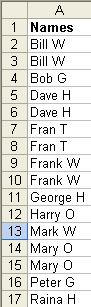
DCOUNTA From the Excel Help
Syntax: DCOUNTA(database,field,criteria)
Database: is the range of cells that makes up the list or database. A database is a list of related data in which rows of related information are records, and columns of data are fields. The first row of the list contains labels for each column.
Field: indicates which column is used in the function. Field can be given as text with the column label enclosed between double quotation marks, such as "Age" or "Yield," or as a number that represents the position of the column within the list: 1 for the first column, 2 for the second column, and so on.
Criteria: is the range of cells that contains the conditions you specify. You can use any range for the criteria argument, as long as it includes at least one column label and at least one cell below the column label for specifying a condition for the column
END OF EXCEL HELP
Ok, based on the list shown above, in cell D1 enter the word Criteria (or any heading that is NOT the same as your list heading). Below this in cell D2 enter this formula:
=COUNTIF($A$2:A2,A2)=1
Note the relative (A2) references and absolute ($A$2) references! These are vital to the criteria working.
Now, in the cell you want your result shown enter this function
=DCOUNTA($A$1:$A$100,1,$D$1:$D$2)
This will give the the result you need!
COUNTIF & SUMPRODUCT Method
The other method we can use, slower than the DCOUNTA shown above, is a combination of SUMPRODUCT & the COUNTIF function.
=SUMPRODUCT(($A$1:$A$100<>"")/COUNTIF($A$1:$A$100,$A$1:$A$100&""))
Array Formula Method
The Array Formula method is by far the least efficient and falls over if/when blanks occur in the list.
=SUM(1/COUNTIF($A$1:$A$100,$A$1:$A$100))
Excel Dashboard Reports & Excel Dashboard Charts 50% Off Become an ExcelUser Affiliate & Earn Money
Special! Free Choice of Complete Excel Training Course OR Excel Add-ins Collection on all purchases totaling over $64.00. ALL purchases totaling over $150.00 gets you BOTH! Purchases MUST be made via this site. Send payment proof to [email protected] 31 days after purchase date.
Instant Download and Money Back Guarantee on Most Software
Excel Trader Package Technical Analysis in Excel With $139.00 of FREE software!
Microsoft � and Microsoft Excel � are registered trademarks of Microsoft Corporation. OzGrid is in no way associated with Microsoft
Some of our more popular products are below...
Convert Excel Spreadsheets To Webpages | Trading In Excel | Construction Estimators | Finance Templates & Add-ins Bundle | Code-VBA | Smart-VBA | Print-VBA | Excel Data Manipulation & Analysis | Convert MS Office Applications To...... | Analyzer Excel | Downloader Excel
| MSSQL Migration
Toolkit |
Monte Carlo Add-in |
Excel
Costing Templates