 |
|
|
|
|
Getting Started
1. Select location to search
Before Start searching for password protected files you should set a location to search those files in. There are two ways to specify "search in" path.
Click on the "Search in" drop-list and select some folder or device to search. To specify the custom path to search you should click "Select custom..."
- Go to "Search in" tag. Use "Add path" and "Remove path" buttons to add or remove search
paths;
Note: to search the network drive you should use "Select Custom" option and then go to "My Network Places" or other network associated group. When scanning folders Find Protected can search in the sub-folders. Use "Scan sub-folders" check box to turn on this feature.
Two ways to set location to search in
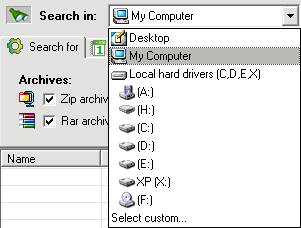
Click on the "Search in" drop-list and select some folder or device to search.

Go to "Search in" tag. Use "Add path" and "Remove path" buttons to add or remove search paths.
2. Select file types to search
Find Protected was designed to search for files protected with password. You can specify what types of password protected file you'd like to search.
Click the "Search for" tag to display the list of supported file types.
If the name of the file type is checked, then Find Protected will search for password protected files of this type;
If the name of the file type is disabled, then you cannot search for this type of password protected file. For example, you cannot search for PowerPoint password protected presentation if you don't have a Power Point XP installed.

The list of supported file types
3. Set additional search parameters
You can set a special date and size parameters to the search. Find Protected will search for files that meet those parameters.
Go to the "Date" tag to specify the date of files you want to find. Note: you can set the following datetypes:

Note: to activate the searching by date you should check "Search by date" checkbox.
Go to the "Size" tag to specify the size of files you want to find. You can specify the size in following terms:
Note: to activate the searching by file size you should check "Search by file size" checkbox.
4. Start searching
Specify all necessary search parameters and then click �Search� button to Start search.
5. Manage search results
Find Protected supports some basic function to manage search results. With Find Protected you can:
Two additional options are available. You can Select All files in the file list and Remove From List some useless files;
To access this functions of Find Protected you should click "Search results" menu and select the command.
If you found some password protected file but forgot or lost password to it, then you can use "Forgot Password..." command. Find Protected will point to the webpage with information about what is the best way to find recover password for this type of files.
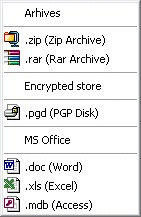
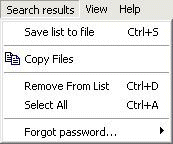
Play a 2-minutes movie to learn about main features of Find Protected
You will be able to download the product immediately after ordering!
Find Protected/Show Hidden Files

![]() Secure Payment Options |
Download Demo
Secure Payment Options |
Download Demo
| Pricing: |
|
Special! Free Choice of Complete Excel Training Course or Excel Add-ins Collection on all purchases totaling over $70.00. ALL purchases totaling over $150.00 gets you BOTH! Purchases MUST be made via this site. Send payment proof to [email protected] 31 days after purchase date.
Instant Download and Money Back Guarantee on Most Software
Excel Trader Package Technical Analysis in Excel With $139.00 of FREE software!
Microsoft � and Microsoft Excel � are registered trademarks of Microsoft Corporation. OzGrid is in no way associated with Microsoft
Some of our more popular products are below...
Convert Excel Spreadsheets To Webpages | Trading In Excel | Construction Estimators | Finance Templates & Add-ins Bundle | Code-VBA | Smart-VBA | Print-VBA | Excel Data Manipulation & Analysis | Convert MS Office Applications To...... | Analyzer Excel | Downloader Excel
| MSSQL Migration
Toolkit |
Monte Carlo Add-in |
Excel
Costing Templates