 |
|
|
|
|
Find Desktop allows you to create Fields to better classify your documents. To create a new Field, select the "Field management" item from the tool menu; the following window appears:
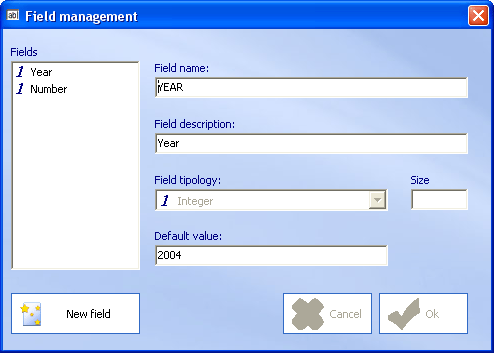 |
To create a new Field, click the "New field" button. The available Field types are:
- Text
- Integer
- Decimal
- Date
- Memo
When you create a text Field, you must specify the length. The date type field allows you to insert a DD/MM/YYYY formatted date . To insert a lot of characters in a Field, use a memo type field. If you want to specify a default value for a Field, use the "default value" input box.
To classify a document, select it and click the right mouse button. Choose the "Property" item and wait until the form shown below appears:
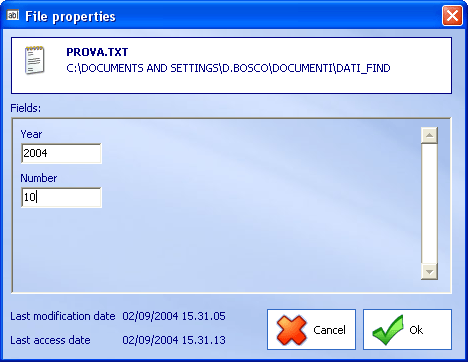 |
Insert the value for one or more Field and click the ok button.
 To
acquire image files from scanner
To
acquire image files from scanner
You can acquire images with all the Twain Drivers Scanners on the market . Select the icon or select the "Insert file from scanner" item. The scanning window will appear. To Start the scanning process, select an item from the menu shown below:
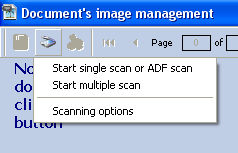 |
If you have an ADF Scanner, you can acquire more than one page at the same time. Find Desktop will create a multipage Tiff file. If you don't have an ADF scanner you can use the "Multiple scan" option.
To set up the scanner, select the "Scanning option" item and wait until the window shown below appears:
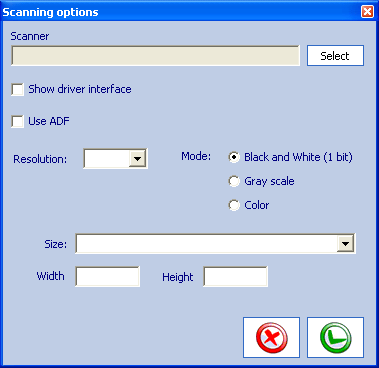 |
To select the scanner you want to use, Click the "select" button. A list of available scanners will appears. If you want to use the native interface for the Driver, select the option.
The image below represents a multipage Tiff file:
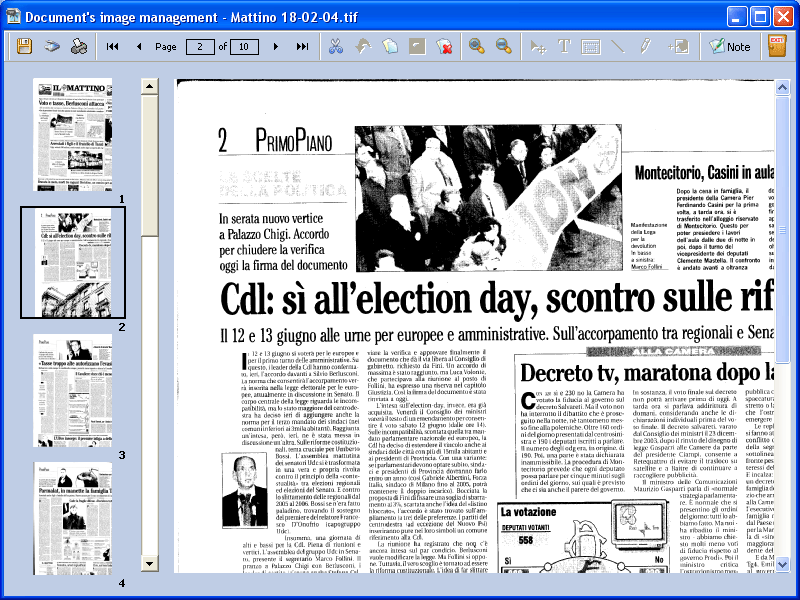 |
To leaf through the pages, simply select a page.
To obtain the Property menu, click with the right mouse button on a thumbnail
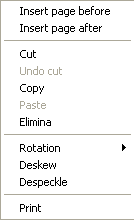 |
Insert page before: insert a page (from scanner) before the selection.
Insert page after: insert a page (from scanner) after the selection.
Cut: Allows you to cut one or more pages. The cut pages are copied on the clipboard. You can use the "Paste" option to paste them on to another position or file.
Copy: Allows you to copy one or more pages. The Copied pages are copied on the clipboard. You can use the "Paste" option to paste them on to another position or file.
Paste: Allows to paste one or more pages previously copied or cut.
Delete: Allows you to delete one or more pages
Rotation: Allows you to rotate a page (90�, 180�, 270�)�
Deskew: Allows you to deskew an image
Despeckle: Allows you to reduce the noise
Print: Allows you to print a page, all pages or a range of page
You can add virtual annotation on the images. The annotations can be
textual or graphic. To add an annotation, click the "Note" button.
 The Toolbar for annotations will be unlocked.
The Toolbar for annotations will be unlocked.
![]()
Selecting an option, you will be able to insert text, pictures or handwriting on an image.
The annotations will be saved when the image file is closed. To search
an annotation, click the button
![]()
Details and Help: Folder to Index & To Index E-mails | To create a Field & To acquire image files from scanner | To perform OCR and indexation & create virtual annotations | Indexing & Full text and synonym searches | Field searches & Search results | To Create and manage the print list & Image files that need OCR processing | To verify archive integrity
Find Files Desktop Start | Developers Site
Find Desktop Standard $80.00
$80.00 ![]() Secure Payment Options |
Find File Desktop Professional
Secure Payment Options |
Find File Desktop Professional
Special! Free Choice of Complete Excel Training Course or Excel Add-ins Collection on all purchases totaling over $70.00. ALL purchases totaling over $144.00 gets you BOTH! Send payment proof to [email protected] 31 days after purchase date.
Instant Download and Money Back Guarantee on Most Software
Excel Trader Package Technical Analysis in Excel With $139.00 of FREE software!
Microsoft � and Microsoft Excel � are registered trademarks of Microsoft Corporation. OzGrid is in no way associated with Microsoft
Some of our more popular products are below...
Convert Excel Spreadsheets To Webpages | Trading In Excel | Construction Estimators | Finance Templates & Add-ins Bundle | Code-VBA | Smart-VBA | Print-VBA | Excel Data Manipulation & Analysis | Convert MS Office Applications To...... | Analyzer Excel | Downloader Excel
| MSSQL Migration
Toolkit |
Monte Carlo Add-in |
Excel
Costing Templates